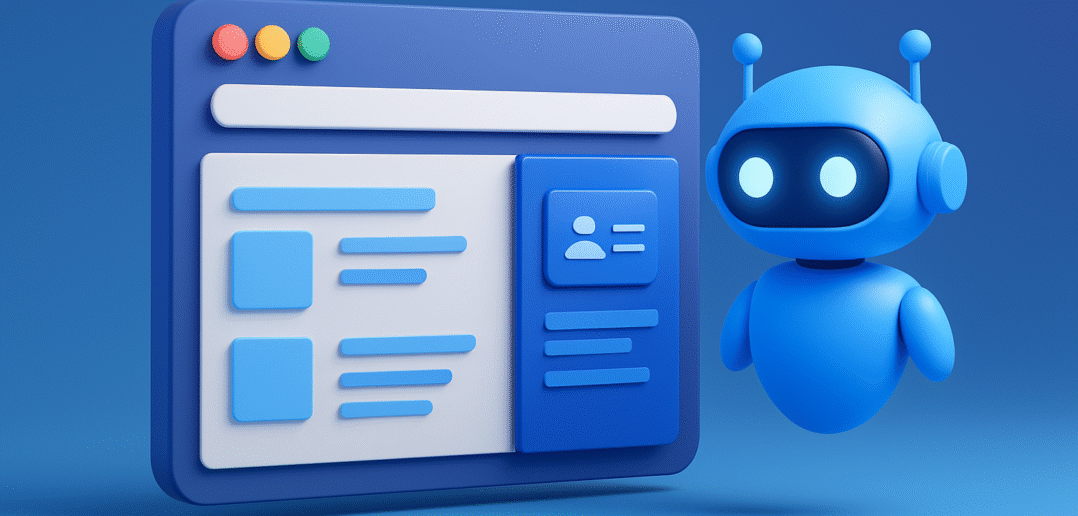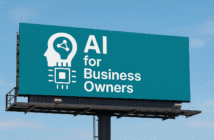Synopsis: A new browser called Atlas has just launched, designed to bring a more intelligent, context‑aware browsing experience to marketers and content creators. With built‑in assistance features in every tab, memory of past work, and the ability to act on your behalf, Atlas aims to streamline research, writing and execution into one fluid workflow. This article explains what Atlas offers, why it matters for professionals, and how to get started using it today.
Imagine your web browser becoming more than a list of tabs. The new browser called Atlas is designed to change how you research, write and work online. If you’ve ever felt overwhelmed by switching between tabs, copying text into different tools or losing track of open windows, this might be the tool you’ve been waiting for.
In this article I’ll walk you through what Atlas offers, why it matters for people working with content and marketing, and how you can set up your own workflow using it.
What Atlas Offers and Why It Matters
Atlas is a web browser built from the ground up with assistance and context in mind. Rather than just a tool for visiting websites, it aims to make the browsing experience more intelligent and aligned with what you’re trying to achieve.
One of the key features is a sidebar assistant that lives in every tab. You can ask questions about the page you’re on, get summaries, highlight text and ask it to rewrite or refine your words right there. Instead of copying information into another tool, you stay in the flow of your work.
It also introduces a memory feature. If you allow it, the browser will remember what you were browsing earlier, what you were working on and where you left off. That means you can come back and pick up where you left without remembering which tab held your research or which link led to the best insight.
On top of that is a mode where the browser can perform tasks on your behalf—you might ask it to fill out a form, book something, compare data from multiple pages. Although this mode is still limited to higher subscription tiers, it points to how the browser is evolving from passive tool to active assistant.
For anyone working in content, marketing or digital work, this matters because every minute you used to spend switching tools can now be reclaimed for strategy, creativity and execution.
How It Changes Your Workday
Here are a few ways your workflow could feel different:
- You open a competitor’s blog post and ask the assistant: “What are their three strongest messages?” It gives you a summary right next to the content.
- You’re drafting a landing page and the assistant is right there: highlight your headline and ask it to refine or suggest an alternative.
- You open a lot of tabs trying to piece together research. The assistant remembers what you’ve already looked at and offers to bring relevant points back when you ask.
In all these cases the assistant is supporting your work, not replacing it. You stay in control. You make the decisions. But the heavy lifting is lighter.
How to Get Started
Here’s a practical setup you can follow:
1. Download and install the browser.
If you are on the supported system, install the application, sign in and bring over your bookmarks, saved passwords or browsing history if you like.
2. Configure your settings.
Decide how much memory you want the browser to use. Do you want it remembering your tasks and open tabs or starting fresh each time? Set that in your preferences. Also enable or disable special features depending on your plan.
3. Use it on a real task.
Open a tab with something you’re working on – a blog draft, a campaign plan or competitor research. Then ask the assistant to help: “Summarize this page,” or “Rewrite this paragraph in a friendly tone for LinkedIn.” See how it integrates in your actual work.
4. Build simple workflow habits.
Try:
- Highlight a piece of text then ask the assistant to generate three alternate captions.
- While drafting an email ask: “Make this sound like a peer reaching out, not a sales pitch.”
- When research feels scattered ask: “Close all tabs older than 24 hours except the ones related to this topic.”
5. Keep control of your privacy.
You decide what the assistant sees and remembers. You can clear the history, toggle memory on or off, and use an incognito window when you want a fresh session.
A Few Things to Keep in Mind
Because this browser is fairly new, there are a few limitations to consider:
- Some of the task‑automation features are still in preview and may not always work flawlessly.
- It’s currently available on a limited set of systems. If you’re on a device not yet supported you may need to wait.
- Even with a powerful assistant you still need to review, edit and guide the output yourself. The tool enhances your work, it does not replace your judgment.
Final Thought
If you’ve ever wished you had an assistant for your web‑based tasks, this might be the first time you truly can. This browser won’t solve everything automatically, but it is a significant step toward smarter, more efficient online work. For content creators, marketers and digital professionals, the ability to research, write, refine and act in one place may become a game‑changing advantage.
Start with one task today, maybe one you always avoid or find clunky. Use the browser and let it help you. Then build from there.